If your Windows Vista computer boots longer than you think it need, you can start to blame the programs which are installed in your computer. When you install programs on your computer, some of those programs are also configured to start when Windows Vista start. Of course, Windows Vista has a large number of their own programs and services that run when the computer boot, but programs that you install are making problems.
This slow computer booting can be a big problem if there are many such programs. Antivirus programs are a good example. To keep your computer protected all the time, virtually all antivirus programs automatically load when the computer boot. This allows the program to work without intervention and removes the ability that forgets to turn him on.
However, a large number of unnecessary programs also can start when computer boot if they are not configured to be in their installation. It is OK if you use those programs regularly, but it also slow down Windows Vista boot because of too many starts – and certainly among those programs are programs that you do not use often.
You can easily reduce the number of programs that start, if you want to increase the boot speed. Therefore, it is a very good idea to examine all the programs that start when computers boot and to stop those programs that do not want to load automatically with Windows. Finally, you can always manually start the programs when you need them.
To resolve the problem of slow booting and control which programs automatically start, follow these steps:
1. Click Start > Run and the inside empty field type msconfig. Then click OK.
2. A System Configuration
Utility will show up. Click the Startup tab.
3. Startup card shows you every service and program that is run when the computer stat to boot. You can stop programs and prevent their start by simply unchecking field next to program name. Then click OK to confirm all changes.
4. You need to restart your computer after every change.
Click here to improve PC performance 2010
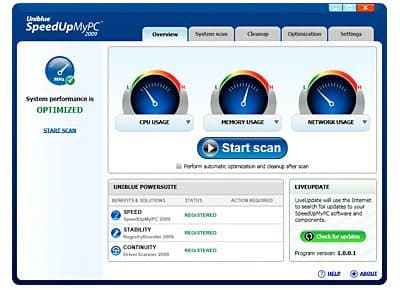
 Tricks Window Technology Zone – Complete Technology Package for Technology News, Web Tricks, Blogging Tricks, SEO, Hacks, Network, Mobile Tricks, Android, Smartphones etc.
Tricks Window Technology Zone – Complete Technology Package for Technology News, Web Tricks, Blogging Tricks, SEO, Hacks, Network, Mobile Tricks, Android, Smartphones etc.



