We can say that Services are kind of like start up programs, most of the services which are running behind are usually not necessary in Windows. They are just slow down your computer and boot up process. So we are discussing here How To Disable Windows Unnecessary Services
First we will see how to disable services. You can access Service Panel to Disable Windows Unnecessary Services, Using Control Panel Or by Using “services.msc” command.
Page Contents
a) To Access Service Panel Using Control Panel In Windows
1) Click on start, then click on Control Panel
2) Click on Administrative Tools from Control Panel
3) In Administrative Tools, click on Services
4) Choose the service you wish to modify as shown in figure.
b) To Access Service Panel Using Command Line
Go to Start and then Run and type “services.msc” as shown in figure.
After running this command you can see Service Panel (As shown in step a.4 above).
Now that’s it you are in the place from where you can start to stop any service from your Windows Xp. Now just follow the list given below which is supposed to be Windows Unnecessary Services List. And try to stop this (You may now find many of the services activated on your system from the list given below but try to find out if there is any and stop it). You will automatically notice your performance of computer and speed of booting is increased.
 Tricks Window Technology Zone – Complete Technology Package for Technology News, Web Tricks, Blogging Tricks, SEO, Hacks, Network, Mobile Tricks, Android, Smartphones etc.
Tricks Window Technology Zone – Complete Technology Package for Technology News, Web Tricks, Blogging Tricks, SEO, Hacks, Network, Mobile Tricks, Android, Smartphones etc.
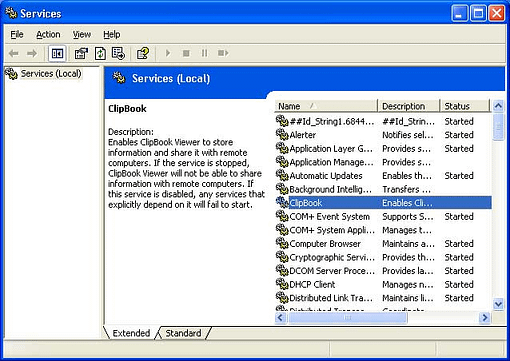






Thanks for this article, especially the List! Exactly the info I was looking for!