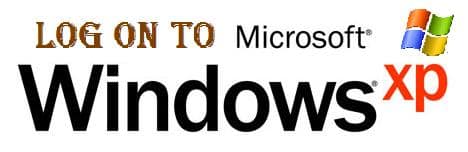There are lot of methods available to log on to Windows XP with Administrator rights and privileges in case you forget login password. Today we will discuss it one by one.
Page Contents
Methods To Log on to Windows XP
1) Simple Method To Log on to Windows XP
1) Reboot your machine.
2) Press F8 before the Windows boot screen appears. Do not press F5 as used on the NT/9x ser of Windows. You will be be prompted with a boot options menu.
3) Select the Start Windows in Safe Mode option.
4) Click through several self-explanatory screens until your reach the familiar ‘Welcome’ screen. Note that : this welcome screen is limited to 256 colors and 640×480 resolution because the primary graphics will have been set to the Windows Safe Mode software VGA adapter. You will not be able to change this mode even in Display options, while Windows is running in Safe Mode.
5) Find the icon for the Administrator user. If the default settings of your system haven’t been changed, there should be no password for this account
6) The Safe Mode Welcome screen might display some of the other users on your system.
7) Login as the admin.
8) Press Yes at the prompt asking if you would like to continue using Safe Mode.
9) Continue on to the User Settings control panel. Here you can change any of the other passwords for user on the machine. Make any changes you want.
10) Reboot your computer. As long as you don’t press any keys (i.e. F8) during the boot-up the computer will startup normally.
11) Login as the user for which you set the password.
12) If it doesn’t work above, you can try to use professional support recommendation OPHCrack (freeware) to crack your windows password without erasing anything.
Setting new password for Windows XP
a) Open the Control Panel.
b) Click the User Account.
c) Select the account you want to to set a new password.
d) Click changing Account and set up password, then fill out the form as listed. Click Create Password.
e) You now have a personal login ID and Password. No one has a right to login to your computer without this info.
2) Reset Password With RESET DISK If You Made Before
Windows XP and further versions also provide another method to recover forgotten password by using “Reset Disk”. If you created a Password Reset Disk in past, you can use that disk to reset the password. To know more about it, please visit following links: http://support.microsoft.com/kb/305478
3) Use Windows Password Unlocker CD To Remove Password in Windows
1) Download Windows Password Unlocker from Password Unlocker Official site
2) Decompress the Windows password unlocker and note that there is the Windows Password Unlocker.ISO image file. Burn the image file onto an blank CD with the burner freely supported by Password Unlocker.
3) Insert the newly created CD into the locked computer and re-boot it from the CD drive.
4) After launched the CD, a window pop up with all your account names(if you have several accounts); select one of the accounts that you have forgotten its password to reset it. Just one press, this program can remove windows password.
4) Reset Password From Another Administrator Account
If you cannot log on to Windows by using a particular user account, but you can log on to another account that has administrative credentials, follow these steps on how to do the trick
1) Log on to Windows by using an administrator account that has a password that you remember. You may need to start WinXP in safe mode.
2) Click Start, and then click Run.
3) In the Open box, type “control userpasswords2?, and then click OK.
4) Click the user account that you forgot the password for, and then click Reset Password.
5) Type a new password in both the New password and the Confirm new password boxes, and then click OK.
5) TRY Command Prompt – About Password Reset Trick
1) Log in with any valid account.
2) Bring up the command prompt. Type: net user You get a list of accounts Type: net user Administrator * Type: net user (any account on that list) *
a) It prompts for a password. Enter one, then enter it again when prompted to confirm. Now, try to log on as ‘Administrator’ with your new password.
* Please note that this might not work on a LIMITED account of Windows XP.
 Tricks Window Technology Zone – Complete Technology Package for Technology News, Web Tricks, Blogging Tricks, SEO, Hacks, Network, Mobile Tricks, Android, Smartphones etc.
Tricks Window Technology Zone – Complete Technology Package for Technology News, Web Tricks, Blogging Tricks, SEO, Hacks, Network, Mobile Tricks, Android, Smartphones etc.