Login With Google Multiple Accounts! This is most simple or may be well known trick for many of the Google account users but most important because many of the Google account user are facing problems for login with two or more Google accounts’ login in same browser. For them this trick or this solution will work.
How to Login with Google Multiple Accounts
1) To set up this functionality, you have to visit your Google Account page, and Enable multiple logins and check for Google Multiple Sessions
2) It will ask for your Gmail Login And User Name: Login with your personal gmail account.
3) You can see the screen given below you have to apply same setting exactly like given below in this image(Marked In Red) :
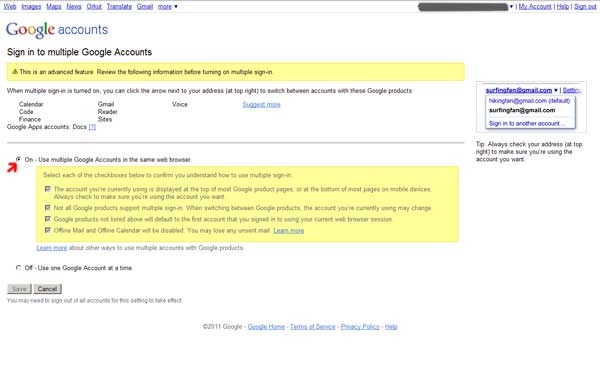 4) After doing this settings, come back to your inbox (Personal Gmail Inbox),
4) After doing this settings, come back to your inbox (Personal Gmail Inbox),
5) You can observe that there is one small arrow icon appeared at next to your “Gmail User Name Section” which is situated at the right top corner of the inbox page(Shown As Figure given below in Red)
5) Click on this icon and select “Sign In To Another Account”
6) It will give you sign in window—- Now sign in with your different Email Id (May be you own domain Google Apps user name or Regular gmail Id). If you are using your own domain email account which is hosted on Google apps you have to use whole Email Id with domain name (Example: sandeep@trickswindow.com) and put your password.
7) It will show your another Google mail Inbox. Done.. Now you are with both account logged in
8) Now you can open your both email account in different tabs at the same time in same browser.
Signout from Google Multiple Accounts
Once you login to multiple google accounts and need to logout from all account at the same time, you can always click on the link (“Sign out of all accounts”) provided just below your profile image (top right of Google page).
 Tricks Window Technology Zone – Complete Technology Package for Technology News, Web Tricks, Blogging Tricks, SEO, Hacks, Network, Mobile Tricks, Android, Smartphones etc.
Tricks Window Technology Zone – Complete Technology Package for Technology News, Web Tricks, Blogging Tricks, SEO, Hacks, Network, Mobile Tricks, Android, Smartphones etc.



